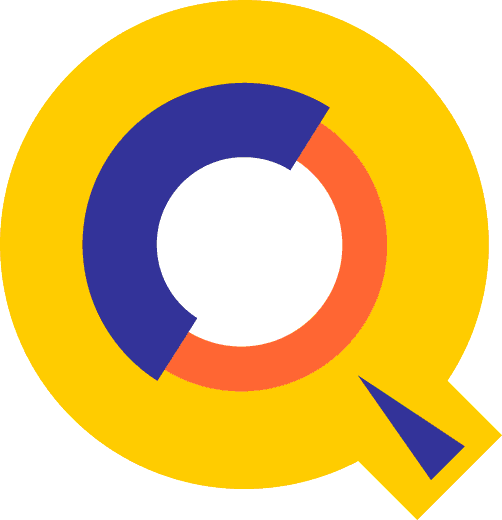Visual Mode for HP Terminals
Type "visual" or press F1 to
enter Visual from Line mode. Use the terminal keys to edit. Press Enter to save:
HP
terminal Enter key (not the Return
key)
Reflection Enter key on numeric keypad (or "+" on numeric
keypad, or Shift-F10)
QCTerm F12
hpterm Enter key on numeric keypad
Screen
Layout
Although the number of text lines can be
varied with Set Visual Above and Below, the screen always contains the
following elements:
===>
Okay 1691.75 WFILE.DOC.TACCT "verify"(u)
-1
procedure abc;
* begin
+1 integer def;
+2 double xyz;
// ....+....10...+....20...+....30...+....40...+
Home line Type
commands and strings here (===>)
Status line Shows
current line, file, string, status/hint
Text lines "!"
means line is wider than screen
"?" means nonprinting characters
Template "//"
must not be erased
Commands
at the Home Line
Type commands after "===>" and press Enter or F7.
? Visual
Help screen
* Refresh screen
~ Go back to
page just accessed
[ Go to start
of file
] Go to end of
file
nn.nn Go to line nn.nn
"xx" Search
ahead for "xx"
^"xx" Search
back for "xx"
+nnn Go ahead nnn
lines
-nnn Go back nnn
lines
<n Go back n
pages (n = 1 to 9)
>n Go ahead n
pages (n = 1 to 9)
/ Exit back to
Line mode
. Reset pending
cut-and-paste
.xx Reset
exclude lines
=calc Any calculator
command
%ext Set
Extprog command
cmd Any Qedit, shell, MPE, or User Command
Cut-and-Paste
Indicators
To define and process a block of lines, use
tags in the two blank columns at the left edge of the screen. Qedit keeps a
copy of MM, CC, DD, RR and JJ blocks in the Hold0 file. To cancel a pending
tag, put a period (.) in the home line (===>) and press F7.
DD Begin
and end of delete block
CC Begin and
end of copy block
MM Begin and
end of move block
A Insert after this line (or
use F)
B Insert
before this line (or use P)
A0 Insert
Hold0 file after this line (or use F0)
B0 Insert
Hold0 file before this line (or use P0)
ZZ Begin and
end of marked block
HH Begin and
end of block written to Hold file
HJ Begin and
end of block appended to Hold file
AH Insert
Hold file after this line (or use FH)
BH Insert
Hold file before this line (or use PH)
Rn Replicate
this line n times
Rn Replicate
block delimited by RR, n times
JJ Begin
and end of justify block
VV Divide
lines at "~" or append blank line
GG Join lines
together
XX Exclude
lines from display
D C M Z H V G Process only one
line instead of a block
Visual
Emulation on HP-UX
Starting from HP-UX 11.0, HP stopped
supporting block-mode operations on HP terminals. This means regular Visual
mode does not work on these versions anymore. If Qedit/UX is running on HP-UX
11.0 or higher, you can use block-mode emulation by enabling Set Visual
Blockemulation On.
Screen
Mode for VT Terminals
On VT terminals, type
"visual" to enter Screen mode from Line mode.
Keypad:
|
7
Home
|
8
Cursor
Up
|
9
Previous
Page
|
|
4
Cursor
Left
|
5
Move by
Words
|
6
Cursor
Right
|
|
1
End
|
2
Cursor
Down
|
3
Next
Page
|
|
0
Insert
|
|
.
Remove
|
Cursor Keys:
Insert Toggle
insert/overwrite mode
Remove Delete
current character
Find Home
Select End
Home Move
to beginning of line
End Move
to end of line
Home Home Move
to beginning of file
End End Move
to end of file
^A Find
again ^J ^S
^B Page
back ^K ^T
^C Copy ^L Mark block ^U Undo
^D Delete
line ^M Return ^V Paste
^E Exit ^N Insert line ^W
^F Find
string ^O Options ^X Cut
^G Goto
line ^P Page forward ^Y
^H Backspace ^Q ^Z
^I ^R Search and replace string
Qedit
Commands
This guide describes, in alphabetical
order, the commands that Qedit understands at the line prompt (/ or qux/), the
Visual home line (===>), the Visual "Next command?" prompt, and
the "More?" prompt of ListJumping.
A command shown with a
colon (:) is an MPE-style command. You enter one per line, must spell the full
word, can omit the leading colon, use the semicolon (;) for keywords, and enter
an asterisk (*) to pass the currently open file to the command.
A command shown with an exclamation mark
(!) is a HP-UX or POSIX
shell command. You enter one per line, must spell the full word, and can omit
the leading exclam. Asterisk is not used
in shell commands to indicate the currently open file, because asterisk is an
important substitution character in HP-UX and POSIX, usually indicating all the
files in the current directory.
A command shown without a colon or exclam
is a Qedit command. You can enter several commands per line, each separated by
";" and commands can be abbreviated to the leading substring shown in
capital letters (e.g., AP is the shortest abbreviation of APpend).
Command Options
Q Quiet DQ, LQ
T Template MT, LTQ, LT
J Jump/Justify LJ, AJ
\ Back one line <CR> Ahead one line
^ Findup * Current line or workfile
[ First line ] Last line
@ All lines line/ line/LAST
, Redo x/.y x / x.y
,, Listredo ,. Do
+5 *+5 CAps Short form (CL = CLose)
-5 *-5 $ Previous external file
= Calculator find;m Combine cmds with ";"
? Help ZZ Marked range
listf No
colon needed % External program
CO Compile
CM #1234 NM spool file
AC Awaken
son KI Kill son
grep No
exclam needed
Place
Comments in Braces {} at the End of a Line:
change "xxxx"arbiter" @ {fix password}
:ACtivate [ program [ ,entrypoint ] ]
Wake up a held program.
(Default: program = last)
:activate suprtool
Add [ line
]
Add new lines at or after line. (Default: line = *)
add 56 {use "//" to
stop adding}
addj 100.1 {J = justified = with
same indentation}
Add line string
Add one new line and fill it with string.
add 5 "new line"
Add line = file [ ,UNN ] [ rangelist ] (JOIN)
Add rangelist
lines from a file at or after line. (Default: entire file)
add 53 = exmplcd.source
add 23.1 = /src/libr 205/215
Add line = rangelist (COPY)
Copy rangelist
to line; original lines are not
purged.
add 5.1 = 10/25 {copy}
add last=hold0 {repeat last copy}
Add line
< rangelist (MOVE)
Move rangelist
to line; lines in original position
are moved.
add 50 < 11/22 {move}
APpend
"string" [ rangelist ]
Append string
to the end of each line in the rangelist.
(Default: rangelist = * line)
append ";" 3/7
BAckward (Shortcut: F5 key)
Starts "browsing" the current
file by displaying one page backward.
Before [ start
[ /stop ] ] | [ string ] | [ ALL | @ ]
Redo previous commands. See Line Modify
Codes on page 8.
b {modify last command}
b 5/10 {repeat several commands}
bj {Listredo}
:Beginfile filename
Create temp file and
fill with lines until :Endfile.
:beginfile infile
:dbname.group.account
:set-name
:endfile
Change
"string"newstring" [ rangelist ]
Replace string with newstring.
Use three quotes for brevity, or four quotes to specify a (window) for string. (Default: rangelist = * line)
change "sum"(smart)
"sums" all
cq"sum"sums"@ {q = don't show each
change}
cj "a"b" 5/ {j = verify changes}
ct "CUST"SUPP" @ {t = change COBX tags}
Change
col [ /col ] [ (window) ] "string"
[ rangelist ]
Replace a column range with string or insert string in front of a column. (Default: rangelist = * line)
change 3/3 "|" all
c 7/10 "" 10/20 {shift left 4 columns}
c 7 " " 10/20 {shift right 1 column}
CLose
Close the current workfile and remove the
file name from the list of recently accessed files.
close
COLcopy
src1 [ /src2 ]
dest1 [ /dest2 ] [ rangelist ]
Copies a column range to a destination
column range. If destination is a single column, source range is inserted.
(Default: rangelist = * line)
col 3/5 20 all {inserts col 3/5 at column 20}
col 7/10 20/30 10 {copies col 7/10 to
columns 20/30}
COLMove
src1 [ /src2 ]
dest1 [ /dest2 ] [ rangelist ]
Moves a column range to a destination
column range. If destination is a single column, source range is inserted.
(Default: rangelist = * line)
colm 3/5 20 all {inserts col 3/5 at column 20}
colm 7/10 20/30 10 {moves col 7/10 to
columns 20/30}
Delete [ rangelist
]
Delete lines. (Default: rangelist = * line)
d 10/20 {use Ctrl-Y to undo last
delete}
dj 5/8 {J = confirm deletions}
DEStroy [ filename
]
Purge a file with user verify. (Default:
current workfile)
destroy temp
des * {current file}
:DISPLAY [ message ]
Print a message on $stdlist.
:display Now we run Suprtool
DIvide [ (columnlist) ] [ rangelist
]
Split lines into two or more. (Default:
blank line after *)
div (11 21) {split line at column 11
and 21}
:DO [ start
[ /stop ] ] | [ string ] | [ ALL | @ ]
Repeat previous commands without modifying
them. (Shortcut = ,)
do -2 {repeat next-to-last
command}
do list {repeat last List}
:Editerror filename [ VISUAL | NEXT | PREV ]
Go into Visual for first
error. Press F4 for next error, F3 for previous, and F8 to exit Visual.
:Endfile
Marks the end of a
:Beginfile sequence.
Exit (Shortcut: F8 key)
Shut the current workfile and exit Qedit. :Run Qedit with Parm=64 or –v to verify exit.
exit {or press the F8 key}
Find [ string1
[ OR string2 … ] | stringrange ] [ line ]
(Shortcut:
F4 key)
Search ahead for any of one or more
strings, starting at line. If stringrange is specified, the start and
end lines are saved in ZZ. (Default: string1 = last, line = *+1)
find "xxx"
find "this" or "that" or
"the other"
find "proc"/"end_proc"
FINDUp [ string
] [ line ] (Shortcut: F3 key)
Search back for string. (Default: string = last, line = *-1)
findup "xxx"
^"xxx" {^ is also a shortcut}
FORM [ $lp | $lpa | $lpb ] [ file ]
Display self-describing information from
current or external file, on screen
or printer.
FOrward (Shortcut: F6 key)
Starts "browsing" the current
file by displaying one page forward.
GARbage
Recover lost space in workfile.
gar
Glue [ (columnlist) ] [ rangelist
]
Join two or more lines. (Default: join *+1
to *)
glue 5/10 {join pairs}
gluej {insert 1 space}
glueq (11, 21) {join next 2 lines to
column 11 and 21}
Help [ command
] [ ,keyword ]
Provide on-line Help for Qedit. Keywords: Intro, News, Terms.
help {start at top level}
help set,list {comma required}
helpq change {quick summary}
HOld [ filename
] [ rangelist ]
Save lines in Hold file. HoldJ appends.
(Default: filename = *, rangelist = @)
holdq 15/75 {no listing}
holdj 80/90 {append to Hold file}
hold testjob {copy entire file}
Justify [ option
] [ keyword … ] [ rangelist ]
Format lines of text. Options: Left, Right, Center, Format, Both, Null. Keywords: Margin column, Two ON|OFF
(two spaces after . ? or !), Indent spaces
(indentation for list of points), Withindent (activate configured indentation).
(Default: Set Justify assigns defaults)
j center 500 {center line 500}
j left 5/10 {left justify lines in
rangelist}
Keep [ file
] [ ,option... ] [ rangelist ]
Save the workfile in an editor Keep file. Options: Temp,
UNN, Yes (purge old), No (no purge), Xeq (assign xeq access), Released (:Release file),
Ifdirty (only if changes made), LF (insert Newline
characters), NOLF (no insert Newlines), and Nolabels.
t sample;keep {one full cycle}
k r2,y {purge existing file if it exists}
keep abc,temp,unn,yes
keep ./abc,xeq {save with xeq access}
:Kill [ @ | program [ ,entrypoint ] ]
Terminate a held
process. (Default: recent)
:kill @
{all processes}
List [ $option... ] [ file [ ,UNN
] ] [ rangelist ]
Display lines from current or external file, on screen or printer. Options: $lp, $lpa, $lpb, $record
(attached printer), $device, $duplex, $page, $lines, $even, $odd, $hex, $octal,
$decimal, $char, $dbl, $shift, $rightby, $columns, $include, $use, $copy, $pre,
$post, $skip, $noskip, $length.
ListJ means browse one screen at a time. (Defaults: see Set List on page 8)
list 5/10
list "xxxx" {string match}
list cx {view a file}
list $lp all {send to a printer}
list $hex $char cx {view file cx in hex and char mode}
:LISTREDO [ [ start
[ / stop ] ] | [ string ] | [ ALL | @ ] ]
[ ;ABS | ;REL | ;UNN ] [
;OUT=file ]
Display previous commands. (Default: last
20; Shortcut: ,,)
listredo change {all Change commands}
listredo all;unn;out=myfile
LISTUndo
Display commands that you can undo,
starting with the most recent command.
listundo
ls
Execute the ls command.
ls -a
LSort range
| stringrange [ KEYS keylist ... ]
Sort a range of lines (entire line is key).
Key is starting column and length, or column range.
lsort 10/33 {ascending
order}
lsort
"Abrams"/"Zucker"
lsort all keys 3,5 {column 3
through 7}
lsort zz keys 3/5 {column 3 through 5}
lsort 20/] keys 1 10 20 5
desc
MErge
modfile [ (rangelist) ]
Merge a modfile into the current workfile. (Default: entire modfile)
merge mods
Modify [ rangelist
]
Edit characters within lines. Also split,
splice, delete lines. See Line Modify Codes on page 8
and Set Modify on page 8. (Default: rangelist = *)
m 5/10
m "custrec"
New [ file
[ ,lang ] [
(size) ] ]
Create a new workfile with the current
format and open it. Default is an extra scratch file. (Default: Set Work)
new
{create an extra scratch
file}
new qwork {create an empty file
named qwork}
new fred,data
(25000)
Open file [ ,BROWSE
| DEFER | NODEFER ]
Open an existing workfile for editing or
browsing. Close the current workfile first. (Default: Qeditscr, * = previous)
o qwork
open * {switch back to other
file}
open ? {select a recently used
file}
open *-2 {open a recently used
file}
:PAUSE [ seconds | message ]
Print prompt message and wait for user to press
Return; or pause for n seconds.
:pause Press Return to continue
:pause 60
:PREP [ uslfile ] [ ,prog ] [ keyword [ value ]...]
Converts USL object code into a MPE/V program file. Keywords are:
STACK words MAXDATA words
DLSIZE words RL rlfile
CAP caplist PMAP
QMAP LP
PATCH words ZERODB
FPMAP NOFPMAP
YES NO
NOSYM CHECKSUM
(Default: $oldpass,
$newpass; Set Rl, Set Maxdata)
Proc [ procedure | DOWN
| UP ] [ S | P | G | PP | PG ]
[ rangelist ]
Call a user procedure and pass lines to it. S = system
SL; P = pub; G = group; PP = program's pub; PG = program's group. Down and Up are built-in. (Default: procedure = previous, rangelist = none).
See Set Shift on page 8 and Set Editinput Extend on page 8.
p down 5/10 {change lines 5/10 to
lowercase}
Q [ "string" ]
Print a string on the terminal. (Default: print blank line)
q "Enter New Lines";add {prompt/add}
:QHELP helpfile [ ,keyword …]
Enter Help system on a
specific Robelle helpfile.
qhelp robelle.help.robelle
:REDO
[ start [ /stop ] ] | [ string ] | [ ALL | @ ]
Redo previous commands, using D, R, I, and
U to edit. (Shortcut: ,)
redo {modify last command}
redo -2/ {redo last 2 commands}
:REFLECT pc-command
Execute a command on your PC via Reflection.
:reflect dir a:
RENumber [ startline
[ / stopline ] ] [ maxincr ]
Renumber all or part of the workfile.
(Default: entire file, starting from line 1.0)
renum {first line is changed to
1.0}
renum 50/60 {renumber 50 through 60}
Replace [ $HOLD ] [ rangelist ]
Replace lines from terminal or Hold file.
(Default: rangelist = *)
replace $hold 100/105
:RUN [ prog ] [ ,entry ] [ keyword [ value ]...]
Runs a program without leaving Qedit.
Keywords are:
STACK words MAXDATA words
DLSIZE words LIB G|P|S
PARM value DEBUG
LMAP [NO]HOLD
NOPRIV NOCB
INFO "string" STDIN file
STDLIST file PRI CS|DS|ES
QINPUT filename NOSTOP
XL "filelist" UNSAT procname
(Default: $oldpass, Set
Lib)
Implied RUN
If you type a program
name, Qedit looks for it in the logon group, Pub group, and Pub.Sys (or Hppath
list). Only Info and Parm are supported in implied run.
Set keyword [ value …]
Changes Qedit's configuration. See the
Configuration section on page 8.
SHut [ filename
]
Close the current workfile or save it with
a new filename. (Default: same file
name)
shut {close file; keep same
file name}
sh rept23 {rename file}
SPell [ rangelist
]
Check spelling in lines.
(Default: rangelist = *; see Set Spell on page 8)
spell @
spellj 100/200 {with modify}
Text file [ ,option ]
Copy a file
into the current workfile (if empty) or into Qeditscr
or a random scratch file. Specify TJ or the New option to Text into an extra scratch
file. Specify TQ or the UNN option for files that have digits in their
last 8 columns (or first 6 for Cobol). These options override Qedit's defaults:
UNN, SetIncr, Labels, SaveTabs, Browse, Yes, No, Length.
They can be combined with the following keywords that override the automatic
language detection: Cob, Cobx, SPL, FTN, Pas, RPG, Job, Text, Data, Cobfree,
HTML, XML, QSL, Java.
text myfile {copy into qeditscr}
text fred,unn {treat as unnumbered file}
text read,pas {treat as Pascal}
text longfile,length
80
Text newfile [ ,format ] [ (size) ]= file [ ,option ]
Create a new workfile and copy another file into it. See above for options.
(Default: same type) The formats override Qedit's workfile defaults: Data,
Wide.
text ext.c {copy into the default
scratch file}
text wf,data=ext.c {copy file ext into file
wf}
UNdo [ ALL | REDO ]
Reverse result of last text-modifying
command. Undo All returns to last Text or Open state; Undo Redo cancels the
last Undo operation.
UP (Shortcut: F2 key)
Start "browsing" the current file
one page at a time.
Use file [ rangelist ]
Execute all or part of a file of commands. Nesting is okay. *
means the current workfile or the last workfile opened.
useq findc {Q = don't print
commands}
use * {execute current
workfile}
use compile "qfx." {part of a file}
Verify [ LP ] [ @ | ALL ] [ keyword... ]
Show status. Keywords: ALias, SET option, EXIt, LAStfile, Open, PROC, PROG, RUn,
STRing, VErsion, Z, ZZ. (Default: show nondefault options)
v open {see list of files you
have edited}
VIsual [ line
| "string" ] (Shortcut: F1 key)
(Default: line = *)
vi 50 {enter Visual mode at
line 50}
Words "string"
Look up words in the
spell dictionary.
words "right
wroung CAse"
words "prefix@
soundex!"
:XLTRIM fileset
Trim excess disc space
from disc files on MPE/iX.
:xltrim @.source.develop
Zave [ = [ commands ] ]
Store or recall a line of commands. (Default: execute the
commands in the Z line)
z=list */last {define Z}
z {invoke Z}
ZZ [ [ line [ / line ] | stringrange ] | OFF ]
Mark a range of lines for later reference.
Mark the range in a single ZZ command, or in two ZZ commands.
zz 5/10 {define the range}
c "prog"program" zz {then use it}
File
Names
Wherever Qedit expects a file name, you can
use the $file= keyword followed by the actual name enclosed in quotes. This is
very useful when file names contain special characters that might be
incorrectly interpreted by Qedit.
text $file="This.is-a-special_filename"
Windows, Patterns, and Regular
Expressions
A window
in parentheses may follow a string to define how it matches, e.g.,
list "qedit" (1/40 up)
Qedit supports
the following expressions in a window:
|
startcol/endcol
|
Search columns
|
|
Smart | NOSmart
|
Inside another word
|
|
Upshift | NOUpshift
|
Ignore the case
|
|
Match | NOMatch
|
True = not found
|
|
Pattern | NOPattern
|
String is a pattern
|
|
Regexp | NORegexp
|
String is a regular expression
|
A Qedit pattern is similar to a regular expression, but
uses MPE Listf-style wildcard characters. E.g.,
list "@cost@fixed@" (pattern)
Qedit supports
the following wildcards in patterns:
|
@
|
Zero or more characters of any type
|
|
#
|
Exactly one numeric character (0 to 9)
|
|
?
|
Exactly one alpha (A to Z, a to z) or
numeric
|
|
~
|
Zero or more blank characters
|
|
&
|
Escape character (defines next character
as a literal)
|
|
^ !
|
Reserved for future use
|
Qedit supports the following metacharacters in regular expressions:
|
^
|
Start-of-line anchor
|
|
$
|
End-of-line anchor
|
|
.
|
Matches any character
|
|
?
|
Optional character
|
|
*
|
Matches zero or
more of the preceding character
|
|
+
|
Matches one or more of the preceding character
|
|
[
|
Start a character class
|
|
]
|
End a character class
|
|
^
|
If first character in character class,
negate class
|
|
(
|
Subpattern start
|
|
)
|
Subpattern end
|
Qedit
recognizes the following escaped characters in regular expressions:
|
\b
|
Backspace
|
|
\e
|
ASCII escape character (ESC)
|
|
\f
|
Form feed
|
|
\n
|
Newline (line feed)
|
|
\r
|
Carriage return
|
|
\s
|
Space
|
|
\t
|
Horizontal tab
|
|
\DDD
|
1-3 octal digits representing a
character's ASCII value
|
|
\xDDD
|
1-3 hex digits representing a character's
ASCII value
|
|
\^C
|
Control code (e.g., Control-G (^G) is the
bell character)
|
|
\1\2
|
Subpattern (in replace string only)
|
Strings
Characters enclosed in single quotes or
double quotes are a string (e.g., "abcd"). Other string delimiters are : \ ~ and |. MPE also includes ! & _ ? # and >. You can change this
list with Set StringDelimiters. Some characters are not usable at the Visual
mode home line. Set Decimal On enables ASCII codes (e.g., '07 = bell
character). Verify String shows the last string; List "" reuses the
string.
Lines,
Ranges, and Rangelists
A line defines a position in the file:
|
[ or First
|
First line of file
|
|
] or Last
|
Last line of file
|
|
*
|
Current line of file
|
|
nn.nn
|
Any line number: 4, 100, 1.1
|
|
line + count
|
Relative position forward: * + 10
|
|
line – count
|
Relative position backward: Last - 10
|
A range
can be an entire file (@ or ALL), a single line, a line range (e.g., 10/20), or
the block of lines marked by ZZ:
list all {entire file}
list 5 {only line 5}
list 5/10 {lines 5 through 10}
list *-5/ {from 5 lines back to end
of file}
list zz {see ZZ command and
cut-and-paste}
A range
can also be the lines containing one or more strings, or a block of lines
bounded by a beginning string and an ending string:
list "bob" {all lines that contain
"bob"}
list "bob" zz {only search ZZ lines for
"bob"}
list "bob" or "ken"{lines containing either
string}
list "start-proc" /
"end-proc"
A rangelist
is a list of ranges (not of the string variety):
list 501 617 zz
list 2/3 7/9
COBOL
Copylib Members
To access a Copylib member, put its name
in parentheses, as in List (base). To look in another Copylib, append the file
to the member, as in Text (base) baselib. To see the member names in a Copylib,
use a pattern such as List (@).
Line Modify Codes
Qedit has these three choices for
interacting with the Modify command:
Set
Modify Robelle (default). Printing characters
replace, and control keys edit (e.g., Delete = Control-D = ^D).
^A Append ^I Tab
^B Insert ^L Append
^^ Insert ^O Overwrite
^D Delete ^V Divide
^G Goof ^T Stop edit
^A^D Delete at end, then
add
^A^O Replace end ^A^V New
line
^T^V Splice lines ^T^D Delete
line
Set
Modify Qzmodify. This WYSIWYG choice gives you the
Robelle Modify functions, plus the following:
^E Erase ^Q Help
^J Justify ^U Move to previous tab
^K New line ^X Redraw
^Fc Next "c" ^Fnc Find nth "c"
^Sc Previous
"c" ^Snc nth previous "c"
^Pn- Back n lines ^Pn+ Ahead
n lines
^W^C Compress ^W? Show decimal char value
^W^D Delete word ^Wc^D Delete
to "c"
^W^L Ruled
"line" ^W^S^D Change line to lowercase
^W^N Toggle
"num" ^W^S^U Change line to uppercase
^W^P Put any char ^W$cc Put
a hexadecimal char
Set
Modify HP. This is like MPE/iX Redo.
I Insert > Append (>D = delete)
D Delete >R Replace at end
R Replace U Undo
C\x\y Change D> Clear rest of line
Configuration: Set Command
The Set command configures Qedit. Combine
options for the same keyword in the same Set command, but
use different Set commands for different keywords. E.g.,
set check delete on justify on {good}
set decimal on visual bell '222 {error}
set decimal on; set visual bell '222 {good}
|
Set
commands
|
|
Keyword
|
Option
|
Value
|
Initial
value
|
|
ACcount
|
|
acctname
|
same as Qedit program location
|
|
ALias
|
"aliasname"
|
[To "aliasdefinition" | OFF]
|
|
|
ALias
|
Fkey number
|
[To "aliasdefinition" | OFF]
|
|
|
ALias
|
Ignorecase
|
ON | OFF
|
ON
|
|
ALias
|
Reset
|
|
|
|
ALias
|
Trace
|
ON | OFF
|
OFF
|
|
AUTOCOnt
|
|
ON | OFF
|
OFF
|
|
CHeck
|
Delete
|
ON | OFF
|
OFF
|
|
CHeck
|
Justify
|
ON | OFF
|
OFF
|
|
CHeck
|
Hold
|
Yes | No | Ask
|
Ask
|
|
CompatVarsub
|
|
ON | OFF
|
OFF
|
|
DEcimal
|
|
ON | OFF
|
OFF
|
|
DL
|
|
size {132
– 10000 words}
|
132
|
|
EDitinput
|
Asian
|
ON | OFF
|
ON
|
|
EDitinput
|
Command
|
ON | OFF
|
OFF
|
|
EDitinput
|
Data
|
ON | OFF
|
OFF
|
|
EDitinput
|
Extend
|
ON | OFF
|
ON
|
|
EXPandtabs
|
|
ON | OFF
|
OFF
|
|
EXTEntsize
|
|
keepfile, workfile
|
100, 30
|
|
EXtprog
|
|
file [ parm ] [ COM ON
| OFF ]
|
|
|
FILEName
|
Help | HInt | Qzmod
|
filename
|
in same location as Qedit
|
|
FOrtran
|
|
ON | OFF
|
OFF
|
|
HFS
|
|
ON | OFF
|
OFF
|
|
Hints
|
|
ON | OFF
|
ON
|
|
Halfbright
|
|
ON | OFF
|
ON
|
|
HPpath
|
|
"path list"
|
!hpgroup,
pub, pub.sys
|
|
Increment
|
|
linenum {0.001 - 100.0}
|
|
|
INTeractive
|
|
ON | OFF
|
|
|
Justify
|
|
Null | Left | Right | Center | Format | Both
|
Null
|
|
Justify
|
Indent
|
columns {2 – 8171}
|
|
|
Justify
|
Margin
|
rightedge {2 – 8172}
|
|
|
Justify
|
Start
|
"charlist"
{justify restart}
|
|
|
Justify
|
Stop
|
"charlist"
{justify break}
|
|
|
Justify
|
Two
|
ON | OFF
|
OFF
|
|
Keep
|
Ascii
|
ON | OFF
|
ON
|
|
Keep
|
Bytestream
|
ON | OFF
|
OFF
|
|
Keep
|
Cctl
|
ON | OFF
|
OFF
|
|
Keep
|
Checktimestamp
|
ON | OFF
|
ON
|
|
Keep
|
Cobfree
|
ON | OFF
|
OFF
|
|
Keep
|
COde
|
nn
|
0
|
|
Keep
|
Label
|
nn
|
0
|
|
Keep
|
LF
|
ON | OFF
|
OFF
|
|
Keep
|
Limit
|
[ Free | Save | Percent pp | Plus nn ]
|
|
|
Keep
|
Num
|
ON | OFF
|
ON
|
|
Keep
|
NAme
|
filename [,TEMP]
|
|
|
Keep
|
Variable
|
ON | OFF
|
OFF
|
|
Language
|
|
Job | Text | Data | Cob | Cobx [ All ] | Cobfree | Pas | Ftn | Spl | Rpg | Html | XML |
Java | QSL
|
SPL
|
|
LEFt
|
|
[ nn ]
|
first column
|
|
LEngth
|
|
nn
|
|
|
LIb
|
|
G | P | S
|
S
|
|
LIMits
|
Colonreq
|
ON | OFF
|
OFF
|
|
LIMits
|
Hold
|
nn
|
10
|
|
LIMits
|
Proc
|
n
|
4
|
|
LIMits
|
Run
|
ON | OFF
|
ON
|
|
LIMits
|
Sys
|
ON | OFF
|
ON
|
|
LISt
|
Double
|
ON | OFF
|
OFF
|
|
LISt
|
Endstop
|
ON | OFF
|
OFF
|
|
LISt
|
Even
|
ON | OFF
|
OFF
|
|
LISt
|
Lines
|
nn {lines/page}
|
60
|
|
LISt
|
LJ
|
nn {lines/screen}
|
23
|
|
LISt
|
Name
|
ON | OFF
|
ON
|
|
LISt
|
NEarest
|
ON | OFF
|
OFF
|
|
LISt
|
NUm
|
ON | OFF
|
ON
|
|
LISt
|
Odd
|
ON | OFF
|
OFF
|
|
LISt
|
Page
|
ON | OFF
|
OFF
|
|
LISt
|
PCL
|
nn {see PCL codes
on page 8}
|
0
|
|
LISt
|
QJ
|
ON | OFF
|
OFF
|
|
LISt
|
Record
|
ON | OFF
|
OFF
|
|
LISt
|
Title
|
ON | OFF
|
ON
|
|
MAxdata
|
|
nn
|
|
|
Modify
|
|
QZModify [ TAE | TAEOFF ]
| HPModify | Robelle
|
Robelle
|
|
Modify
|
|
(function
^letter …)
|
|
|
Modify
|
Prompt
|
ON | OFF
|
ON
|
|
Open
|
Checktimestamp
|
ON | OFF
|
OFF
|
|
Open
|
Defer
|
ON | OFF
|
OFF
|
|
PATtern
|
|
OLD | NEW
|
NEW
|
|
Priority
|
|
CS | DS | ES
|
logon priority
|
|
PROmpt
|
|
"string"
|
/ or qux/
|
|
REDo
|
|
[ filename ]
|
|
|
RIght
|
|
[ nn ]
|
same as Length
|
|
RL
|
|
[ filename ]
|
|
|
SHift
|
Down
|
n {1 = all, 2 =
skip "xx", 3 = skip 'xx', 4 = skip both}
|
0
|
|
SHift
|
Up
|
n {as above}
|
0
|
|
SPell
|
Exclude
|
"string"
{don't check these lines}
|
|
|
SPell
|
Hyphen
|
"char"
{hyphenation character}
|
|
|
SPell
|
Only
|
"string"
{only check these lines}
|
|
|
SPell
|
STop
|
{release dictionaries}
|
|
|
STAtistics
|
|
ON | OFF
|
OFF
|
|
STRingdelimiters
|
|
"delimiter
list" | POSIX
|
|\~{}[]_@?!#>%:'"
% : ' "
|
|
Suspend
|
|
ON | OFF
|
|
|
Tabs
|
|
^char {which
character}
|
^I
|
|
Tabs
|
|
NULL | STOP count | column column ...
|
STOP 8 or STOP 10
|
|
Tabs
|
HP
|
ON | OFF
|
ON
|
|
|
Columns
|
[ nn ]
|
80
|
|
TEXt
|
Cobolfixed
|
ON | OFF
|
OFF
|
|
TEXt
|
Exclusive
|
ON | OFF
|
OFF
|
|
TOtals
|
|
ON | OFF
|
ON
|
|
UDC
|
|
ON | OFF | file [LOCK]
|
OFF
|
|
Varsub
|
|
ON | OFF
|
OFF
|
|
UNdo
|
|
ON | OFF
|
|
|
VIsual
|
Above
|
n {0 – 9 lines
above current line}
|
0
|
|
VIsual
|
ATtachmate
|
ON | OFF
|
OFF
|
|
VIsual
|
BELL
|
'nnn
| "char"
|
none
|
|
VIsual
|
BElow
|
nn {0 – 99 lines
below current line}
|
19
|
|
VIsual
|
BLockemulation
|
ON | OFF
|
OFF
|
|
VIsual
|
BUf
|
nn {2000 – 30000
characters}
|
10000
|
|
VIsual
|
CArry
|
n {0 – 9 lines}
|
1
|
|
VIsual
|
CLEardisplay
|
ON | OFF
|
ON
|
|
VIsual
|
Cutcurrent
|
ON | OFF
|
ON
|
|
VIsual
|
EDitonopen
|
ON | OFF
|
ON
|
|
VIsual
|
ESC
|
'nnn
| "char"
|
none
|
|
VIsual
|
FIeld
|
'nnn
| "char"
|
~
|
|
VIsual
|
HALfbright
|
ON | OFF
|
OFF
|
|
VIsual
|
Hidetags
|
ON | OFF
|
OFF
|
|
VIsual
|
HOme
|
ON | OFF
|
ON
|
|
VIsual
|
HOStprompt
|
ON | OFF
|
OFF
|
|
VIsual
|
Ignorelf
|
ON | OFF
|
OFF
|
|
VIsual
|
Inschar
|
ON | OFF
|
OFF
|
|
VIsual
|
Label
|
ON | OFF
|
ON
|
|
VIsual
|
LInemode
|
ON | OFF
|
OFF
|
|
VIsual
|
MArginfixed
|
ON | OFF
|
|
|
VIsual
|
MSG
|
ON | OFF
|
ON
|
|
VIsual
|
Renum
|
ON | OFF
|
ON
|
|
VIsual
|
ROll
|
nn {1 – 10 lines
per F2}
|
6
|
|
VIsual
|
Save
|
ON | OFF | 1 | FAST
|
OFF
|
|
VIsual
|
SCReen
|
ON | OFF
|
|
|
VIsual
|
SI
|
'nnn
| "char"
|
none
|
|
VIsual
|
SO
|
'nnn
| "char"
|
none
|
|
Visual
|
|
'nnn
| "char"
|
"-"
|
|
VIsual
|
|
{Force Qedit to re-identify terminal}
|
|
|
VIsual
|
TAB
|
'nnn
| "char"
|
none
|
|
VIsual
|
TAE
|
ON | OFF
|
OFF
|
|
VIsual
|
Update
|
OFF | ON [EXCEPT 7]
|
OFF
|
|
VIsual
|
Widen
|
80 | 76 | OFF
|
80
|
|
VIsual
|
Wordwrap
|
ON | OFF
|
OFF
|
|
Visual
|
XX
|
start[/end]
|
|
|
WArnings
|
|
ON | OFF
|
ON
|
|
WHichcomp
|
Cobol
|
68 | 74 | 85
|
none
|
|
WHichcomp
|
Pascal
|
V | R {R = Pascal/Robelle}
|
V
|
|
WHichcomp
|
Fortran
|
66 | 77
|
66
|
|
WHichcomp
|
In
|
Sys | Robelle
|
Robelle
|
|
Window
|
|
(options)
{See Windows on page 8}
|
|
|
WOrk
|
Block
|
nn
{lines/block}
|
8
|
|
WOrk
|
Jumbo
|
ON | OFF
|
ON
|
|
WOrk
|
Labels
|
ON | OFF
|
OFF
|
|
WOrk
|
Random
|
ON | OFF
|
OFF
|
|
WOrk
|
Size
|
nn
{lines/file}
|
3200
|
|
WOrk
|
Temp
|
ON | OFF
|
ON
|
|
Work
|
Trailingspaces
|
ON | OFF
|
OFF or ON
|
|
WRaparound
|
|
nn | ON | OFF
|
ON
|
|
X
|
|
["xx"]
dateform ["yy"]
{dateform = ddmmmyy | ccyymmdd | yymmdd | mmddyy | ddmmyy | DATE}
|
none
|
|
X
|
Global
|
ON | OFF
|
OFF
|
|
X
|
List
|
ON | OFF
|
ON
|
|
X
|
LOcal
|
ON | OFF
|
OFF
|
|
X
|
Null
|
|
|
|
X
|
Tab
|
ON | OFF
|
OFF
|
|
YNone
|
|
ON | OFF
|
OFF
|
|
Zip
|
|
characters
{representing First, Last, All, left shift, right shift, automodify}
|
[]@{}
|
|
PCL code (+1000 = ASCII, +2000 = A4)
|
Letter-size (cols/lines)
|
A4 paper (cols/lines)
|
|
0 default font
|
80 x <Set List
Line>
|
|
|
1 Landscape -
tiny
|
175 x 60
|
188 x 58
|
|
2 Landscape -
Courier
|
100 x 45
|
110 x 43
|
|
3 Standard
Courier
|
80 x 60
|
77 x 64
|
|
4 Portrait -
tiny
|
132 x 80
|
128 x 85
|
|
5 Courier A4
"tight"
|
80 x 60
|
80 x 60
|
|
6 Landscape -
legal-tiny
|
223 x 60
|
223 x 60
|
|
10 Landscape -
2 columns
|
87 x 60 x 2
|
95 x 58 x 2
|
|
11 Legal - 2
columns
|
110 x 60 x 2
|
110 x 60 x 2
|
=Calculator
Commands
=5*50 {multiply}
=? {Help on calculator}
%External
Commands (e.g., MPEX)
set ext mpex.pub.vesoft {configure}
%listf @.pub,access {MPEX
command}
MPE/iX
NM Compilers
Use the Qcompxl.Qeditjob
stream to adjust your NM compilers to read Qedit files in either MPE or Qedit.
Then use these commands to invoke the compilers, using * to compile the
currently-open file:
cob74xl * pasxl
*
cob85xl
* ftnxl *
ccxl *
MPE
V Compilers
Use the generic COMPILE
command to invoke the MPE/V compiler associated with the language of the file
being compiled:
COMPILE
file, usl, list, mast,
new [ ;info "string" ]
Or use language-specific
compiler commands, which take the same parameters as the generic command:
spl * {* = current
file}
pascal 300/414.5 {compile a range of
lines}
fortran * {see Set
Whichcomp}
ftn * {FORTRAN 77}
cobolii * {COBOL 74}
cobol * {see Set
Whichcomp}
rpg filename,,lp {LP means dev = lp}
PowerHouse
PowerHouse can read
Qedit files and then suspend itself. See Q@.Qedcmd.Robelle.
Quiz: qz
*
QTP: qp
filename
Qdesign: qd
filename
JCWs/Variables
to Configure Qedit
On MPE you can set
Qedit's environment by setting JCWs before starting Qedit.
On HP-UX you can set Qedit's environment
by exporting and setting environment variables before starting Qedit. If you
set RCRTMODEL to 2, Qedit autodetects your terminal type.
RCRTMODEL – Model of HP terminal
0 haven't checked yet 2645 no
labels
1 not an HP terminal 2392 etc.
2 autodetect 7009 700/92 or 700/94
1234 HPterm-type
emulators
RPCVERSION – Which terminal emulator? (0 = haven't checked yet, 1 = not an emulator)
wXyyy, where
w= 0 Display width can be expanded
1 Display width
cannot be expanded
2 132-column VGA
in Reflection
X= 0 DOS Reflection
1 Macintosh
Reflection
2 Windows
Reflection
5 QCTerm
emulator
yyy= Version number (420 = 4.20)
RCRTWIDTH – Usually 80, but can vary from 81 to 512.
RCRTSTRAPSGH – Override G/H straps
G H
0 no no (handshaking)
1 no yes
2 yes no
3 yes yes (no handshake, X.25)
RLABELDEFAULT – Function keys to show when not in visual mode
0 Don't care 4 Blank labels
1 No labels on terminal 5 F1-F8
labels
2 Show user keys 6 Qedit
labels
3 Show modes keys
QEDITMGRTRACE – 1 means trace configuration files
QEDITCOUNT – Number of lines processed by the last command.
(You don't set this, Qedit does.)
ROBELLE
– Override Qedit's default
location.
How
to Run Qedit on MPE
:run qedit.pub.robelle [;info=] [;parm=]
Use
"Info=filename" to specify file to edit, or commands to execute,
depending on Parm. Combine options by adding the corresponding Parm values.
Qedit first uses Qeditmgr.Pub in Sys and Robelle.
Parm= Meaning
2 Execute
Qeditmgr.logongroup.logonaccount
4 Execute
Info= string
8 Repeat
Info= string on every activate
32 Do not
suspend on Exit
128 Execute
only Info= string
256 Suspend
with Basicentry and Info= file
512 Quit
after editing the Info= file
Info= Meaning
filename New file
to edit
-c cmd Initial
command string
-p n Parm=
value
qedit "-p 64
myfile"
qedit "-p 512 -c 'set
mod hp'"
qedit newfile
Basicentry:
Dedicated Qedit on MPE
The Basicentry entry
point does an automatic Text and Keep of a file. For an old or new Keep file:
:file edttext=abc
:run qedit.pub.robelle,basicentry
For an old or new Qedit
file:
:file edttext=abc;code=111
:run qedit.pub.robelle,basicentry
UDCs
and Command Files on MPE
Qedit looks for command files according
to Hppath, and for UDCs according to the Set Udc command (Default: no UDCs).
Such User Commands are like those in MPE/iX, including parameters and logic.
I/O redirection of User Commands on MPE/iX requires the file Qloadxl.Pub.
Robelle. To execute a Qedit command, put a slash (/) in front of it. To pass
the current file as a parameter, use an asterisk (*). (For the last external
file, use "$.") See @.Catalog.Robelle for
many useful UDCs.
File
Names Built into Qedit on MPE
Files Description
Qeditmgr.Pub.Sys Configuration
file
Qeditmgr.Pub.Robelle Configuration
file
Qeditmgr[.Pub] Optional configuration
files
Qedit.Help.Robelle Help
file
Qedhint.Help.Robelle Hint
file
Qzmodhlp.Help.Robelle Qzmodify
help file
Qloadxl.Pub.Robelle Run-time
library
Qmap.Pub.Robelle Prep...;qmap
Cobol.Q.Robelle Copies
of CM compilers
Qedlist =$stdlist,
rec = -80
Qedcrt =Visual
port
Qedredo Redo
command stack
Hold Explicit
Hold file
Hold0 Implicit
Hold file
qscreen Copy
of Visual mode screen
Lp File
Lp; dev = lp
Lpa File
Lpa; dev = lp
Lpb File
Lpb; dev = lp
Lpcrt List
$record
Undolog Undo
transactions
How
to Run Qedit on HP-UX
qedit [–options] [filename]
Qedit determines which
directory it is running in and uses that information as the path to its support
and configuration files. Set the ROBELLE environment variable to override.
Qedit automatically uses /opt/robelle/qeditmgr and $home/.qeditmgr.
Option Meaning
-s Single
file
-v Verify
Exit with user
File
Names Built into Qedit on HP-UX
Files Description
/opt/robelle/qeditmgr Configuration
file
/opt/robelle/help/qedit Help
file
/var/tmp/qhold.99999 Explicit
Hold file
/var/tmp/qhold.99999.0 Implicit
Hold file
/var/tmp/qscr.99999 Qedit
scratchfiles
qscreen Copy
of Visual mode screen
/var/tmp/ can be overridden by the TMPDIR environment variable.